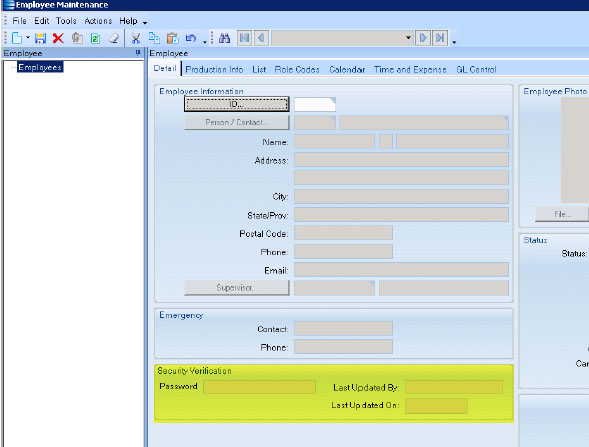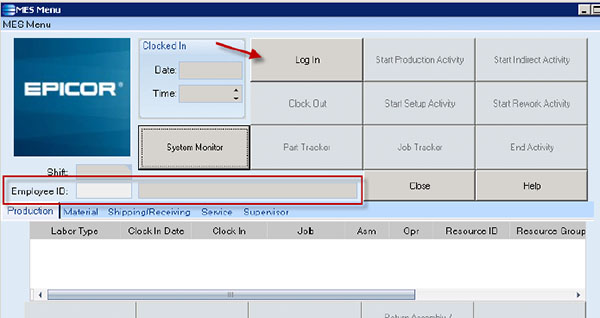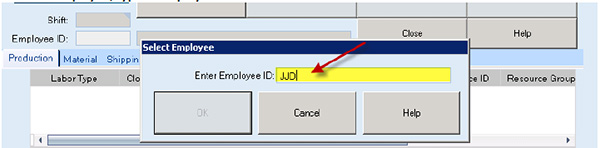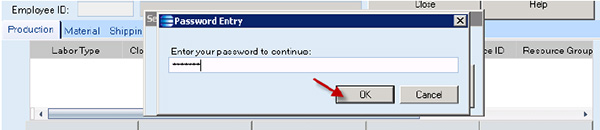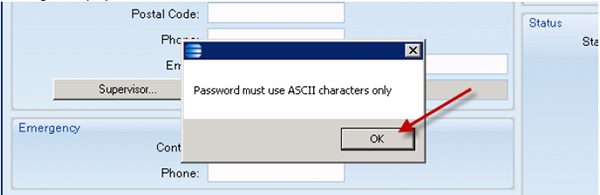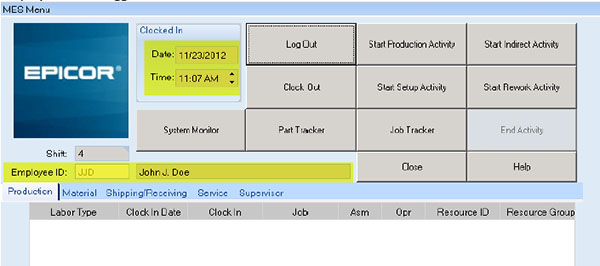Standard EPICOR Software does not require verification of a password on login to manufacturing execution systems (MES). This custom software solution was added to the Epicor Software system to enable a company to comply with regulatory requirements.
In order to support this custom software solution, the following fields were added to the Employee Maintenance form:
Password
- Not a required field
- No default value.
- Only standard ASCII characters will be allowed. (no symbols, other than those assigned standard ASCII values)
- Must be less than 50 characters
- Field is not encrypted – value will be human readable.
Last Updated By
- Will be updated to the current user login ID on save of a new Password value.
- This field is disabled for manual entry
Last Updated On
- Will be updated to the system date on save of a new Password value.
- This field is disabled for manual entry
Figure 1 – Fields above were added to the Employee Maintenance Form
On entry of an employee ID, EPICOR Software launches, using the ID as the login. This process will be diverted by this custom software solution, and on entry of a Login ID, before any buttons are enabled (according to standard EPICOR Software security), a pop up window will be displayed, requiring entry of an alpha-numeric set of characters (for each character entered, the field will display a single asterisk ‘*’.). On tab out, the entry will be validated (case insensitive) against the characters saved in the Password field of the Employee record (Figure 1). If the values are the same, MES will complete the login process and enable buttons for processing in accordance with EPICOR Software security. If the values are not the same (case insensitive), a message will be displayed, ”Invalid Password”.
Figure 3 – When the Login Button is Clicked, this Customized Employee ID Window is Displayed